| |
Control Panel Login

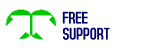
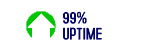
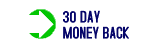


|
 |
|
Support >> FTP (File Transfer Protocol)
FTP is the best way to transfer files between your computer and your web site. You can transfer files to your website (upload) or transfer files from your site to your computer (download).
Some web editing applications have an FTP (or FTP-like) component built right in. For instance, Dreamweaver's FTP function works well. cPanel also has an upload feature, but we still recommend using a standalone FTP client such as WS_FTP, Cute FTP or Smart FTP.
Connecting to your account
Uploading files
CHMOD
Not working?
Connecting to your account
| 1. |
Enter the IP address you received in your welcome email in the Host Address field. You can also use your domain name, but only after it has resolved to our server. To use your domain name, type in ftp.yourdomain.com |
| 2. |
For Host Type, choose Unix or auto-select. |
| 3. |
Use your cPanel user name and password. Choose "Save Password" if there is a checkbox for it. |
| 4. |
You can now connect! |
Top
Uploading files
| 1. |
Connect to your account with your FTP client (see above).
|
| 2. |
You should have a file prepared for initial upload, usually an HTML file (web page) called index.htm. This is the first file a web browser will load when arriving at the main directory of your web site (http://.yourdomain.com/). All sub-directories on your site should have their own index page.
Pages will be presented to browsers in the following order:
index.htm, index.html, index.php, index.shtml
|
| 3. |
The base directory for uploading your files to is public_html. This is where all your files and sub-directories need to be placed, including your index (home page) file .
Navigate to the correct folders and directories before uploading (Windows uses the term folders - in Unix, they are refered to as directories). Usually, your computer is displayed in the left window of the FTP client, and your remote account in the right.
|
| 4. |
Files must be uploaded in one of two formats: ACSII or Binary. It is very important to choose the correct mode, or the files will be corrupted and web browsers will be unable to interpret them. Most FTP clients have an auto-detect feature that will choose the correct mode for you. Still, it never hurts to do this manually if a file doesn't seem to be working after upload.
Examples of ASCII Files:
.htm .html .shtml .php .pl .cgi .js .cnf .css
.forward .htaccess .map .pwd .txt .grp .ctl
Examples of Binary Files:
.jpg .gif .png .tif .exe .zip .sit .rar .ace
.class .mid .ra .avi .ocx .wav .mp3 .au
|
| 5. |
Once you are sure that you've chosen the right directory to upload to, and you have selected the correct mode, you're ready to go! Just highlight the desired file and click on "Transfer" or "Upload" or the appropriate direction arrow, etc. |
Top
CHMOD
CHMOD is short for change mode. It is a Unix command that changes the access permissions of files and directories on your web site. Most of the files and directories on a typical web site are fine as is; you will normally only need to CHMOD files for Perl/CGI scripts and some PHP scripts. Your FTP client is a good tool to use for this. You can also set permissions in cPanel.
There are three levels (permissions) of access to a file:
r (read)
w (write, or modify)
x (execute)
...and there are three kinds users who can be allowed access, in this order:
owner (you)
group (a group of owners, not really applicable here)
other (the public, or anyone)
Permissions for a user are defined by grouping r,w, and x together and substituting a dash "-" where a permission is denied.
For example:
r - -
a user can read but not write (modify) or execute that file
r - x
a user can read and execute the file but not modify it
rwx
a user can read, modify and execute the file
Permissions for each of the three kinds of users are defined like this, in order of owner-group-other :
rwx r - x r - x
In this example, the owner can read, modify and execute the file, but group and public permissions are limited to reading and executing only. This is actually the normal permission setting for typical HTML pages and directories.
There is also a shorthand method of defining file permissions, using numbers. When installing a script, you may see something like this: "Please make sure File A is CHMOD to 755".
The number 755 is actually shorthand for rwx r - x r - x.
Here's why:
r can also be described as the number 4
w corresponds to 2, and
x is equivalent to 1
(a "-" is equal to 0)
Just add 4, 2 and 1 (or 0) together to get a number value for each set of users.
rwx = 7
rw - = 6
r - x = 5
r - - = 4
So, 777 means
"Anyone can read, write, or execute this file" and 755 means "I can read, write and execute this file but all others can only read and execute it"
For security reasons, you should never, ever leave a file set to 777. Some scripts will ask you to CHMOD certain files to 777 during the install. If you must do it, make sure you CHMOD those files to 755 immediately after the install is complete.
Top
Not working?
| 1. |
Double check the Host Address, user ID and password fields for typos and incorrect information. |
| 2. |
Make sure you've uploaded the file(s) to the correct directory on your web site. |
| 3. |
Make sure you used the correct upload mode for each file, ASCII or Binary. |
| 4. |
Make sure the permissions for the file in question are set correctly; CHMOD accordingly. |
If you've uploaded a CGI, PHP or other script to your site, the permissions are set correctly, and it still does not work, please contact the authors of that script for support. We do not offer support for third party applications, including those installed with Fantastico.
Top
|
|  |
|
|




